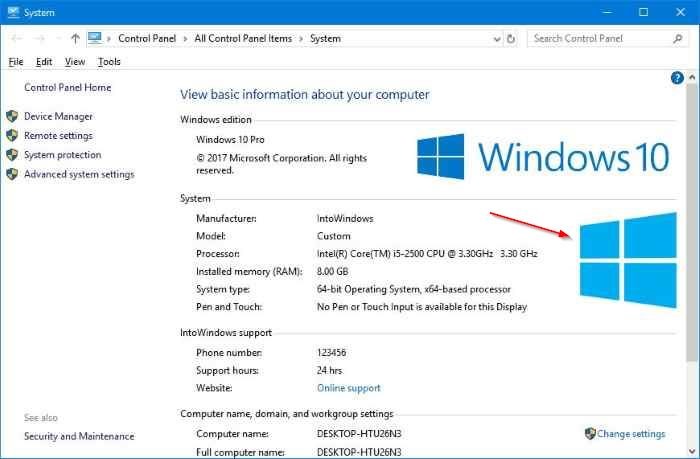
Změna OEM loga na Windows 10
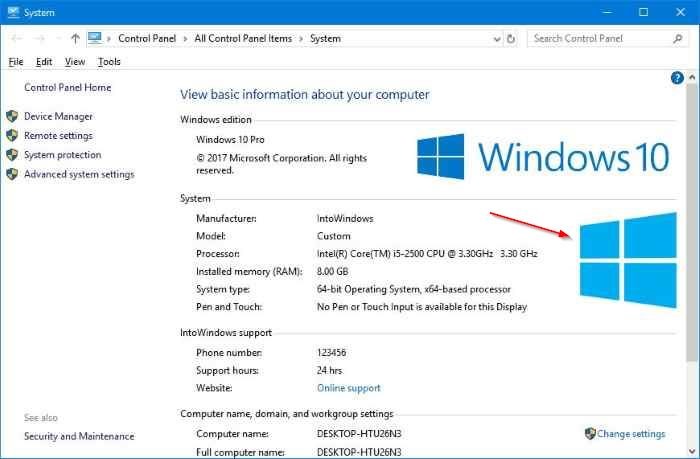
To change the OEM logo and other info with a software, refer to the directions in Method 2.
Step 1: Open the Registry Editor. To do so, type Regedit in Start search box and then press Enter key. If you see the User Account Control screen, click Yes button to open the Registry Editor.
Step 2: In the Registry Editor, navigate to the following key:
HKEY_LOCAL_MACHINE\SOFTWARE\ Microsoft\Windows\CurrentVersion\OEMInformation.
Step 3: In the left-pane, select OEMInformation key to see Manufacturer, Model, SupportURL, SupportPhone, Logo, and SupportHours string values on the right-side.
Note that you will not see any string values on PCs where you performed a clean install using the Windows 10 ISO downloaded from Microsoft.
Step 4: To change the data, double-click on its respective string value on the right-side and then make necessary changes in the value data field. For instance, to change the OEM’s name, double-click on Manufacturer’s value and enter a name of your choice in the value data field. Click OK button.
To change the OEM logo, double-click on the Logo string value (create one if not found), enter the path to BMP logo image (hold shift, right-click on the BMP file, and then click Copy as path to copy the path to the file) in the value data field, and then click OK button.
Be sure to resize the logo to 120 x 120 pixels and make sure it’s in BMP format.
If an entry is missing, you can create a new string value with following value names:
Manufacturer – OEM name
SupportURL – URL of OEM or your choice
SupportHours – supports hours
Logo – OEM logo or your own photo goes here
SupportPhone – OEM or your contact number
Model – model name of your PC
Method 2 of 2
Windows OEM Info Editor is a free piece of software that enables you to change logo, manufacturer name, model, support phone, support URL, and support hours information on Windows 10 and earlier versions of Windows operating system.
To change OEM information, run the tool, enter new values in their respective fields, and then click Save button.
To change the OEM logo, simply click the browse button (three dots button), select the BMP file that you want to set as the new OEM logo, click Open and finally, click Save button.
Windows OEM Info Editor is a portable software, so it requires no installation.